|
Customizing the Start Menu and the Taskbar
You can rearrange items on the Start menu by dragging items to another
location on the Start menu. You can customize the Start menu to
help you work more efficiently. You can add folders or files that
you open frequently, so that you can open them quickly from the
Start menu at any time. Or you can create your own groups of files
and programs. You can also add items to or remove them from the
Start menu. For example, you can reduce the size of the Start menu
by removing a program that you no longer use. If you remove an item
from the Start menu, you're not uninstalling the program or removing
it from your computer.
To customize the Start menu
1. Click the Start button, point to Settings, and then click Taskbar
& Start Menu. The Taskbar Properties dialog box appears.
2. Click the Start Menu Programs tab.
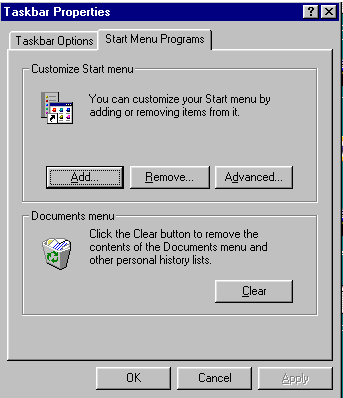
3. Click Add or Remove, and then follow the instructions that appear
on the screen.
|

