|
How to Setup Outlook Express for Internet Mail
With Outlook Express, you can read your e-mail messages and participate
in newsgroups from the same program. If you have more than one e-mail
account, such as a work account and a home account, you can read
both sets of messages. In addition, Outlook Express enables several
people to use e-mail and newsgroup services on the same computer.
For example, each member of your family can establish an identity
in Outlook Express so that they each have their own e-mail accounts,
mail folders, and address book on the same computer.
|
 |
 |
|


|
To add a new Internet e-mail account in Outlook Express.
1. In Outlook Express, click Accounts on the Tools menu.
2. In the Internet Accounts dialog box, click Add, and then click
Mail.
3. In the Display Name box, type the name that you want others to
see when you send a message, and then click Next.
4.In the E-mail Address box, type the e-mail address for the account
that you are using (for example, "john.doe@knet.on.ca"), and then
click Next.
5. Under E-mail Server Names, click the appropriate incoming e-mail
server type ( For K-Net the type is [POP3] ), and then type the
names of your incoming and outgoing e-mail servers. K-NET mail -
type 216.211.97.10 for incoming and outgoing .Click Next.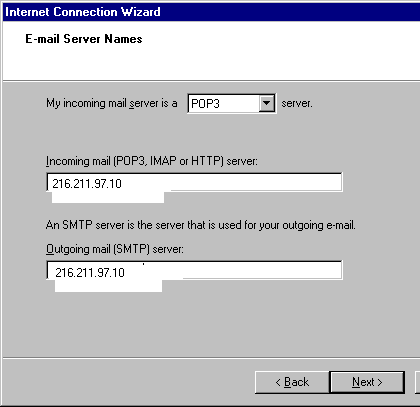
6.Type your POP account name and password in the POP Account Name
and Password boxes.
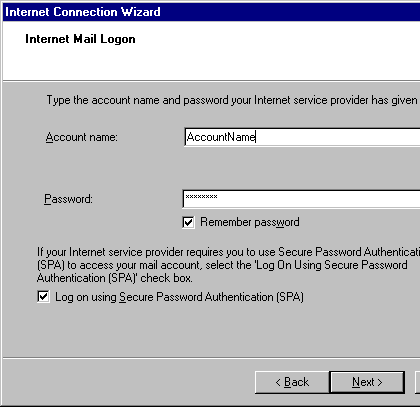
7. In the Internet Mail Account Name box; type a name to identify
the mail account that you are configuring. This is known as the
"friendly" name for the account. Click Next. Click Finish.
|
 |
|
Working with multiple identities
If more than one person uses your computer for e-mail, you can
each have a separate mailbox in Outlook Express. By creating an
identity for each person, you can have your own accounts, messages,
contacts, and folders. You can switch between multiple identities
without having to shut down your computer or lose your Internet
connection.
To set up multiple identities
1. On the File menu, point to Identities, and then click Add New
Identity.
2. Enter the name of the new user.
3. Click Ask me for a password when I start to enter a password
if you want to include one for this user.Click OK.
4. When the Identity Added dialog box appears, click Yes.
5. Follow the instructions in the Internet Connection wizard to
complete the identity. To switch to a different identity . On the
File menu, click Switch Identity. 2. Select the user you want to
switch to, and then click OK.
|
 |
|
 |
 |

