|
Setup Microsoft File and Printer Sharing
After you have network connectivity, you can share resources among
the Windows 98 computers on your network by installing File and
Printer Sharing for Microsoft Networks.
To configure file and printer sharing, perform the following procedure:
1. In Control Panel, double-click the Network icon.
2. On the Configuration tab, click File and Print Sharing.
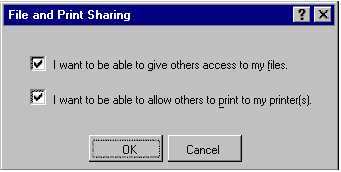
Select the choice(s) you want.
I want to be able to give others access to my files.
I want to be able to allow others to print to my printer(s).
Click OK.
|

