|
IPaint
the stroke and fill
n Fireworks, the color on a line is called a stroke and the
color inside an object is called a fill. The current stroke
and fill colors appear in color wells in the Toolbox. You
can also set stroke and fill colors with the Stroke and Fill
panels.
1 With the rectangle
still selected, click the triangle next to the fill color
well to open the color well pop-up menu. By default, the color
pop-up menus display the 216 colors of the Web-safe palette.

2 Move the pointer
over the color swatches and note that the hexadecimal value
for a color swatch appears at the top of the pop-up menu.
Click a swatch to select that color for the fill (we used
white). You can also type a hexadecimal color value in the
text box at the top of the pop-up menu.
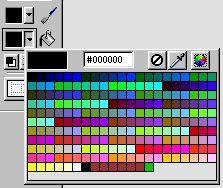
3 If the Stroke
panel is not visible, choose Window > Stroke. The Stroke panel
lets you choose a variety of stroke settings, including brush
size, brush shape, stroke color, and texture.
4 Choose stroke
settings. Experiment with different settings to see different
effects. We used the settings illustrated below.
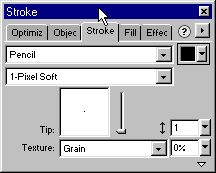
|

