| 1 |
Launch Dreamweaver. |
|
A
blank document opens. |
| 2 |
Choose Site
> New Site (from the menu bar). |
| 3 |
In the Site
Definition dialog box, make sure Local Info is
selected in the Category list. |
| 4 |
In the Site
Name field, type Cyber Rez. |
|
The
site name lets you easily identify and select a site from
a list of sites you've defined. |
| 5 |
Click the
folder icon to the right of the Local Root Folder field,
navigate to the c:\Website/Cyberrez folder, and click
Open. Then click Select. |
|
The
Local Root Folder field updates to display the path to
the local site.
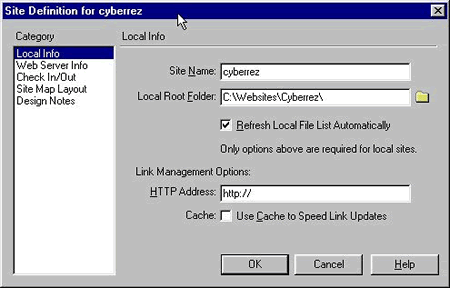
|
| 6 |
Click OK. |
| 7 |
Click Create
when asked if you'd like to create a cache file for the
site. |
|
Caching
the files in the Cyberrez folder creates a record of existing
files so Dreamweaver can quickly update links when you
move, rename, or delete a file. |
|
The
Site window now displays a list of all the folders and
files in the local site Cyber Rez. The list also acts
as a file manager, allowing you to copy, paste, delete,
move, and open files just as you would in windows explorer
on your own computer.
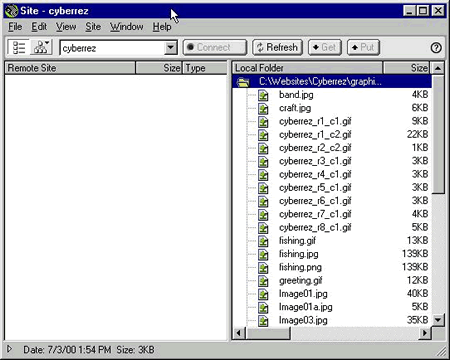
|
| 8 |
Leave the
Site window open. |
| 9 |
Click the
Document window to make it active. |

